SmartFlows in SmartFactor Authentication: OneLogin Mini Demo
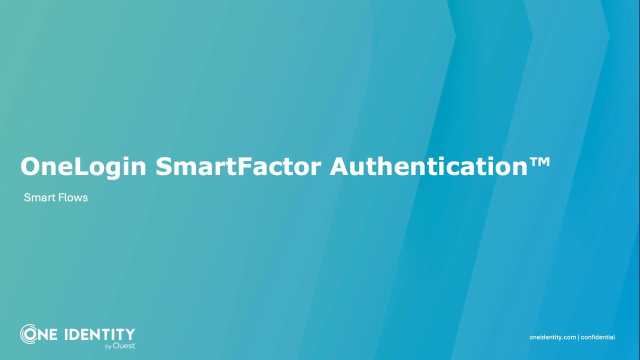 03:06
03:06
Related videos
Identity Lifecycle Management: OneLogin Mini Demo
See how identity lifecycle management within OneLogin allows you to take advantage of automated user provisioning and deprovisioning.
03:16
Efficiency gains and cost savings: OneLogin Mini Demo
See how OneLogin can help your organization achieve efficiency gains and substantial cost savings by streamlining user access.
09:47
Enhance employee experience and productivity: OneLogin Mini Demo
Explore common access management challenges and how OneLogin solves them with single sign-on, multi-factor authentication capabilities and more to deliver a wor...
11:47
Single sign-on: OneLogin Mini Demo
Security teams face the difficult task of securing application access to protect corporate data, while also making that access easy for employees that need to s...
05:47
Credential Protection in SmartFactor Authentication: Mini OneLogin Demo
Get a brief overview of OneLogin's dynamic password block list and compromised credential check features within SmartFactor authentication.
01:34
Provisioning: Mini OneLogin Demo
OneLogin can assist in consolidating your identity landscape. Explore how OneLogin can serve as a source of truth, offering a unified platform to manage your id...
03:37
Advanced Directory: Mini OneLogin Demo
Advanced directory is a cloud-based directory known for its scalability and flexibility. It provides a unified perspective into your company's identity landscap...
03:17
Adaptive Authentication in SmartFactor: Mini OneLogin Demo
Explore the adaptive authentication components of OneLogin SmartFactor authentication. See how Vigilance AI tracks the context of all logins to access risk leve...
06:48
Multi-factor authentication: Mini OneLogin Demo
OneLogin offers a solution to ensure a seamless user experience, uphold compliance and tackle security risks. See how to easily implement multi-factor authentic...
05:18
Implementing SmartFactor Authentication Pt 4
This video is part 4 of a 4 part series that covers the various components that make up our OneLogin SmartFactor Authentication add on. This final part demonstr...
09:00
OneLogin SmartFactor Authentication: Deny List Countries Using APIs Demo
Watch how to use SmartFactor Authentication to Deny List countries using APIs in short demo video.
03:52
Improving security and efficiency with IDaaS
Join Stuart Sharp, OneLogin VP of Product, as he explores Identity as a Service (IDaaS) and its role in supporting the growth of Software as a Service (SaaS). S...
12:28
Customer Spotlight: Whitby
02:18
San José Unified Integrates Active Directory, Box
See how San José Unified School District uses active directory with Box.
02:04
